Difference between revisions of "FO4 INV Example"
From Vlsiwiki
(Added link to ultrasim tutorial) |
|||
| (2 intermediate revisions by the same user not shown) | |||
| Line 3: | Line 3: | ||
# Create a "inv_test" schematic and layout. In the schematic, you can place your inverter component with Add->Instance and selecting your library and inverter in the component browser. In the layout, you can place an instance of your own cell by doing a Create->Instance... and putting your library name and your cell name in the correct fields. It will then look something like this:<BR> [[Image:fo4_test.jpg|400px]] | # Create a "inv_test" schematic and layout. In the schematic, you can place your inverter component with Add->Instance and selecting your library and inverter in the component browser. In the layout, you can place an instance of your own cell by doing a Create->Instance... and putting your library name and your cell name in the correct fields. It will then look something like this:<BR> [[Image:fo4_test.jpg|400px]] | ||
# This is simply an inverter with an fanout of 4 identical inverters. If you add the metal and vias to connect the inverters on metal2, the inv_test layout looks like this when viewing only the top level (via Display->Options). I also added input, output, and vdd/gnd ports at this level too. Make sure the FO4 schematic and layout pass DRC and LVS.<BR> [[Image:layout_setup_hierarchy.jpg|400px]] | # This is simply an inverter with an fanout of 4 identical inverters. If you add the metal and vias to connect the inverters on metal2, the inv_test layout looks like this when viewing only the top level (via Display->Options). I also added input, output, and vdd/gnd ports at this level too. Make sure the FO4 schematic and layout pass DRC and LVS.<BR> [[Image:layout_setup_hierarchy.jpg|400px]] | ||
| − | # | + | # Refer to [[Simulation Tutorial]] on how to simulate the above circuit. |
| − | + | ||
Latest revision as of 22:39, 13 October 2008
- This assumes that you have a cell (inv in this tutorial) that has a schematic and layout. It is also DRC clean and passes LVS.
- In your schematic view, create a symbol of your design under test (inverter in this case). Design->Create Cellview->From Cellview. The defaults should be correct, but you want to convert from schematic to a symbol view. The Tool/Data Type should be Composer-Symbol.
- Create a "inv_test" schematic and layout. In the schematic, you can place your inverter component with Add->Instance and selecting your library and inverter in the component browser. In the layout, you can place an instance of your own cell by doing a Create->Instance... and putting your library name and your cell name in the correct fields. It will then look something like this:
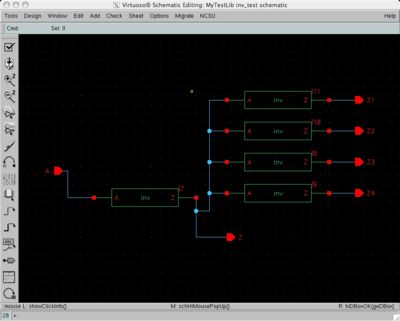
- This is simply an inverter with an fanout of 4 identical inverters. If you add the metal and vias to connect the inverters on metal2, the inv_test layout looks like this when viewing only the top level (via Display->Options). I also added input, output, and vdd/gnd ports at this level too. Make sure the FO4 schematic and layout pass DRC and LVS.
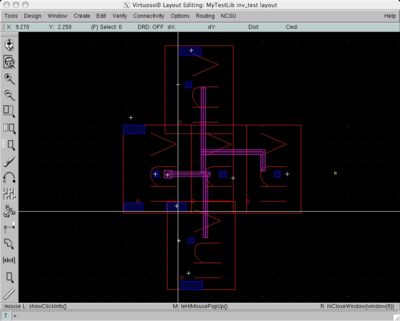
- Refer to Simulation Tutorial on how to simulate the above circuit.