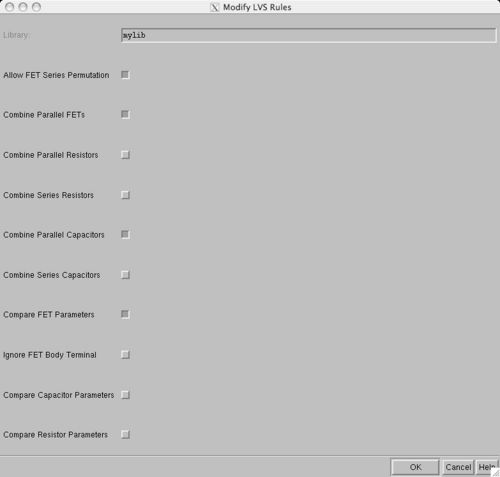Difference between revisions of "Running LVS"
(→LVS Options) |
(→LVS Options) |
||
| Line 13: | Line 13: | ||
There are several options when running LVS. If you go to NCSU->Modify LVS Rules, you will get this menu: | There are several options when running LVS. If you go to NCSU->Modify LVS Rules, you will get this menu: | ||
| − | [[Image:modifylvsrules.jpg|center| | + | [[Image:modifylvsrules.jpg|center|500px]] |
Some parameters you may want to change: | Some parameters you may want to change: | ||
Revision as of 23:20, 22 October 2007
To run LVS, you must have a schematic and a DRC clean layout.
Extract a schematic
In your layout, first perform extraction by selecting Verify->Extract. Select "Join nets with same name." This command will analyze all the electrical connectivity of the different layers and create an "extracted" schematic view. This is what is compared to your schematic.
Running LVS
To open the LVS window, select Verify->LVS... In this window, you will need to select both your schematic and the recently generated extracted schematic. You can do this by browsing and selecting the appropriate cell views.
LVS Options
There are several options when running LVS. If you go to NCSU->Modify LVS Rules, you will get this menu:
Some parameters you may want to change:
If you don't have an ntap or ptap, you can add "Ignore FET body parameters".
To force matching of sizes (a good idea), select "Compare FET parameters".
Debugging errors
There is a separate wiki page, Debugging LVS, on suggestions for debugging errors. This is a very difficult problem sometimes, but it is usually a simple swap of nets or pins.