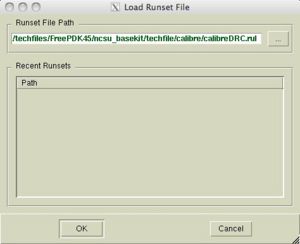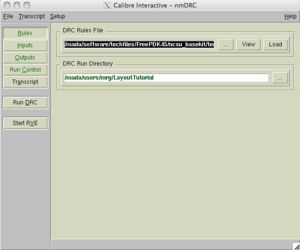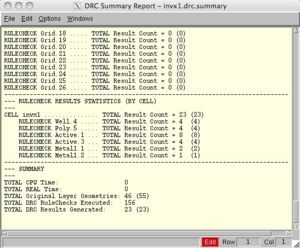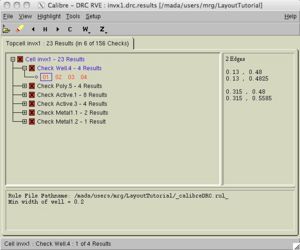Running DRC
Running DRC
In the layout window, select Calibre->Run DRC from the top menus. This will open two new windows for DRC as shown here:
Press "Cancel" on the runset window -- we won't use this. Click the "Rules" button on the interactive window and navigate to the Calibre rules file here:
/mada/software/techfiles/FreePDK45/ncsu_basekit/techfile/calibre/calibreDRC.rul
Click on the "Run DRC" button and you will get two more windows. The first one shows a summary of all the shapes and rules checked:
Viewing errors
The second window summarizes the errors:
It may be obvious once you see the error where the problem is, but sometimes you need to investigate a little bit. If you click on a rule and expand it, it will show the associated errors. If you click the error, it will be highlighted in your layout window.
Typically, these will show that two shapes are too close, too narrow, or something similar. The errors even refer to the SCMOS rule that is violated. If you don't understand, look it up on the SCMOS design rule guide. Now, fix all of the errors so it is DRC clean!
Common errors
A common problem with DRC is when you instantiate cells. If there is not enough space from a shape inside a cell to a shape inside another cell, you will get an error. In other words, DRC is done flat. If you remove all hierarchy, you must pass DRC. Think about this when you make your cells by leaving at least 1/2 of a spacing rule between a shape and the edges of a cell. The edges of a cell are the bounding box of all shapes.